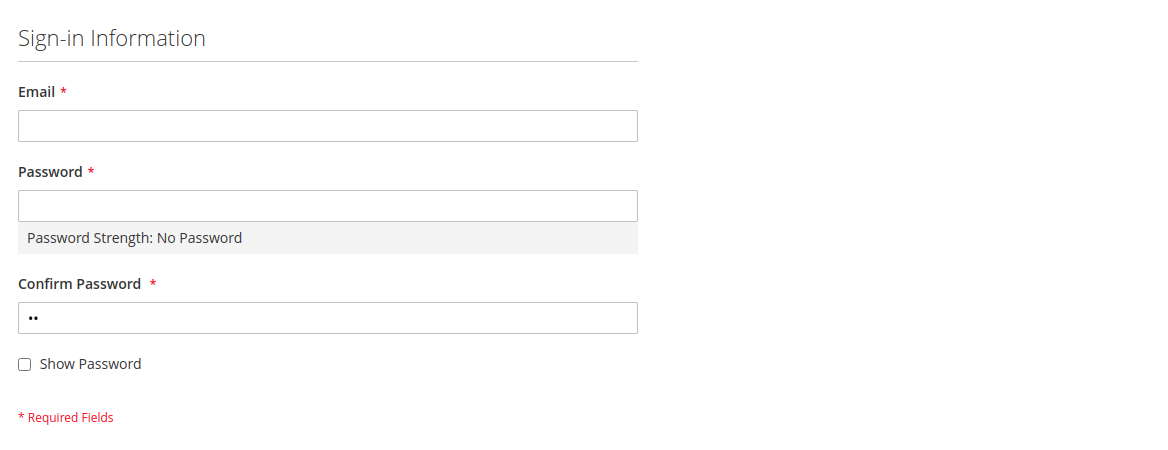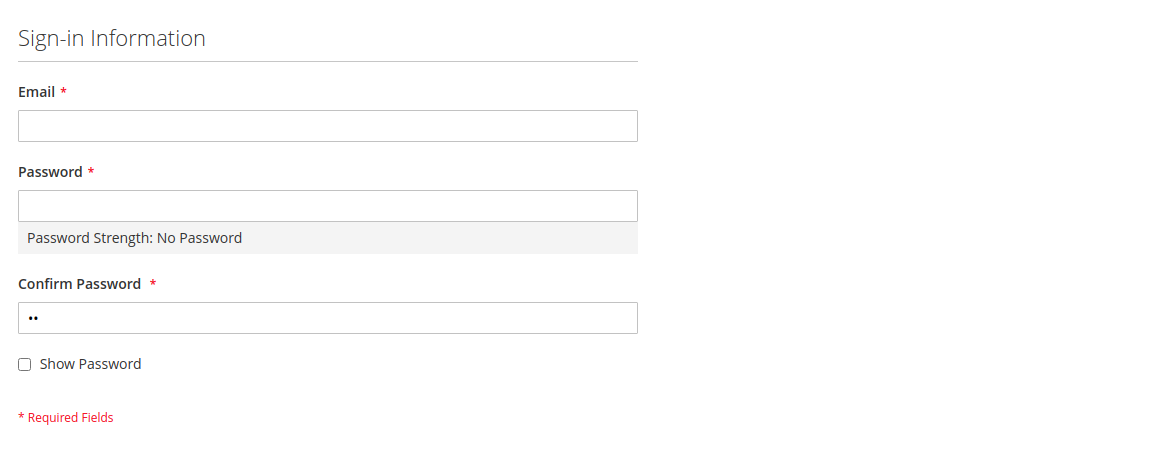طريقة إستخدام حسابك
Create account from storefront
A store customer creates a new account on the storefront.
-
From the storefront, click Create an Account in the upper-right corner of the header.
- For a B2B store, choose Create an Account > Create New Customer.
-
Under Personal Information, enter your First Name and Last Name.

-
If you want to add your name and email address to the list of newsletter subscribers, select the Sign Up for Newsletter checkbox.
This option appears even if the store doesn’t publish a newsletter.
-
If you want to enable store support staff to see what you see and take actions on your behalf in order to provide better assistance, select the Allow remote shopping assistance checkbox.
-
Under Sign-in Information, enter your Email address.
This email address will become part of your sign-in credentials, and cannot be associated with any other customer account.
-
Enter a Password that includes three of the following types of information:
- Lowercase characters
- Uppercase characters
- Numbers
- Special Characters
After you press Enter, the strength of the password is evaluated and appears below the field. If the password is considered to be Weak, try another until it evaluated as Strong.
Then, enter it again to Confirm Password.
-
If needed, click Show Password to view the password you entered.
-
When complete, click Create an Account.
You can now use your email address and password to sign in to your account to complete the address information.